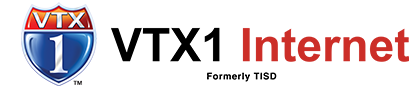Whether you’re using your internet for work, studying, streaming your favorite movies or TV series, or gaming online with friends, speed is everything. Speed keeps your Zoom calls with your coworkers from lagging or freezing so you don’t miss a single action item. Speed keeps your streaming programs in crystal-clear HD. Speed keeps you from falling behind the rest of your gaming friends. So when you can’t get the speed you need, you feel it in your bones—and it is not a good feeling.
But what if you suddenly find yourself not getting the bandwidth you’re paying for? How can you get faster internet? Fortunately, making that frustrating feeling go away and getting the fast internet you paid for back in action is easier than you think.
When you’re experiencing occasional internet speed issues, the issue can usually be fixed with some simple troubleshooting on your end. Just follow these tips on how to boost your internet speed:
Step 1: Test Your Internet Speed
First things first, when you’re having trouble with your internet speeds, you need to find out just how much speed you’re getting. Knowing how fast your internet actually is can give you some insights into how to increase your internet speed.
Speed tests are actually very easy to do! You can do it right in your browser by going to websites like Ookla, Fast.com, or other internet speed testing websites, which will run a few simple tests for you and return how fast your upload or download speeds are. If your internet is slow, these sites will tell you.
How to Test Your Internet Speed with TISD CommandIQ
As a TISD customer, you also have a secret weapon for testing your internet speed: your handy CommandIQ app right in the palm of your hand! Running a bandwidth test using the app is very easy. Just follow these simple steps:
- Open the app and tap into “My Network” from the main dashboard.
- Tap the “Bandwidth Test” button under “Shortcuts.” In the next screen, you’ll see records of tests you’ve run in the past.
- Tap “Run Bandwidth Test” to begin.
- The app will start sending a test signal to the nearest Speed Test server in your area.
- Wait for the app to return a notification with the results of your bandwidth test.
That’s how to test internet speeds in your household. It’s really that simple!
Step 2: Clear Your Cache
What if your speed tests say your internet is fine, but your web browsers are still crawling along? The problem might not be your internet connection at all—it might be your browser’s cache. The cache contains a lot of data your browser picks up when you browse—and when it gets too full, your internet can slow to a crawl.
Fortunately, the answer to how to boost your internet speed in this case is usually easy. Just clear the cache! Different browsers have different menus to navigate to get to your cache settings, but if you use Internet Explorer, Edge, Google Chrome, or Mozilla Firefox, you can pull up your cache settings quickly by pressing Ctrl + Shift + Delete on your keyboard.
Make sure to close and restart your browser afterward. It should be faster the next time you open it!
Step 3: Troubleshoot Your Router
What if your speed test doesn’t say your internet is fine? How can you get faster internet then? Don’t worry—there’s some easy troubleshooting you can do that will usually fix the problem.
If your signal is low, your WiFi router might be too far away for your devices to receive a strong enough signal from it. Try moving your device closer to your router to see if speeds improve. If they do, you might have to reposition your router so it can send and receive signals from all your connected devices.
If distance doesn’t seem to be an issue, try resetting your router. Resetting your router is easy—just follow these steps:
- Unplug your router from power and wait fifteen seconds, then plug it back in
- Unplug your POE Injector, wait fifteen seconds, and plug it back in
- Check to see if there are any other devices or services that are actively using up the bandwidth available on your network
- Check to see if you have a good connection to your internal network or WiFi.
Step 4: If All Else Fails? Call Tech Support
How can you get faster internet if clearing your cache, moving your router, or resetting your router didn’t work? If you can’t fix the problem on your own, that’s when it’s time to call the professionals.
TISD is all about fast, friendly internet service. Our customers can count on us to know how to boost their internet speeds whenever something goes wrong. Contact us for 24/7/365 tech support and get back up and running with the internet speed and connection quality you deserve.